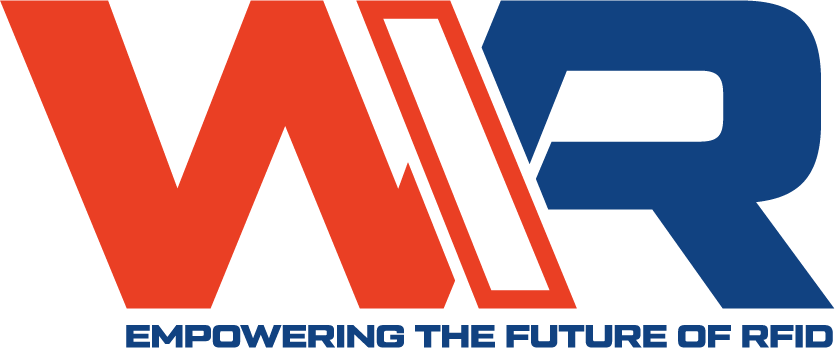Learning how to program NFC tags is crucial if you’re to enjoy optimal NFC benefits. Luckily, the NFC programming process is pretty simple, and by the end of this article, you’ll be able to do it without much hassle!
But first things first: where do you buy NFC tags, and what are they?
What are NFC Tags?
NFC stands for Near Field Communication. This technology allows two NFC-enabled devices to exchange information when they are close (usually 4 inches apart).
If you want to get the best out of technology, you will need an NFC tag. What are NFC Tags? These tags contain a microchip that stores data. Programming this tag means writing the data on a blank NFC tag.
Are you wondering where you can get the tags? Well, these tags are available in both online and offline stores. You can order it online, and If you need wholesale NFC tags, you can contact us. Let’s now delve into how to program the tags once you acquire them.
What is NFC Tag Programming?
NFC is one of the most useful features for android and iOS phones. However, you must write on your NFC tags to tap the benefits. So, what exactly is NFC tag programming?
This is an exercise where you write on an NFC tag to perform specific tasks you desire. For example, you can program the tag to share Wi-Fi passwords fast, switch on/off your lights, and identify counterfeit products.
Additionally, tag programming will enable you to delete data from a tag or update it. This way, you will always have current data on your tags, which makes them highly flexible, The smart NFC phone is an NFC reader and writer.
Requirements of NFC Programming – What You Will Need
If you’re to program your NFC tags successfully, there are specific requirements that you must meet. You must have the following:
- A Blank NFC Tag. This is a chip that will store your data. They are affordable and readily available in online stores.
- NFC-Compatible Device. Modern Android/iOS devices have incorporated NFC technology. If you are wondering how to check whether your phone is NFC-enabled, you should go to Settings>Wireless and Networks>More. If your phone is enabled, you will find the option. If the option is not there, then your phone is not NFC-enabled.
- An NFC Programming Application. There are various apps that you can use to write your NFC tags. Most of them are free on Google Play Store and IOS App Store. NFC Android Apps Toos:1.NFC TagWriter by NXP, 2. NFC Tools. NFC iOS Apps (iPhone and iPad): 1. NFC Tools, 2.NFC TagWriter by NXP, 3. Smart NFC
When you have all these requirements, You should be able to write NFC tags on your Android/iOS smartphone in less than 5 minutes.
NFC Programming for an Android Device
Programming an NFC tag means writing commands that will enable you to perform various activities using the tag. To achieve this, you should follow the following steps:
Preparation for Writing the NFC Tag
- Turn On NFC on Your Android Device. To switch on your NFC, you should visit settings>Bluetooth & Connections> Connection Preferences> NFC> Toggle and click ON. In some devices, you may get the NFC settings under the “Network and Sharing” option (the location of NFC may vary from one device to another).
- Install an NFC Tag Writing Application. After turning on your NFC, you should head to the Google Play Store and install your ideal NFC tag writer app. Some of the most commonly used apps are listed above (for this article, we will use NFC Writer by Trigger).
- Launch the Trigger App. After the installation is complete, you’ll be prompted to launch it. Press YES. This will open the app, enabling you to continue with tag writing. Click on the positive (+) sign located on the extreme bottom right of your phone’s screen. This action will create a new task, which is the initial stage of writing the NFC tag.
Program the NFC Tag Writer Application (NFC Tools)
- Open NFC Tools APP. Choose NFC Write since you want to act on the tag.
- Add a record, You will see many different options for what to write to your tags. Let’s take the URL as an example, so select the URL/URI option to enter a URL.
- Enter Your URL, We recommend “Select the protocol “https://”, and fill in the URL you want to write: https://www.google.com. Then click OK.
- Click Write, and Choose Write.
- Write the Tag, Now, place the prepared NFC tag on the phone’s NFC chip location, then you have just written the URL to the NFC tag successfully.
- Erase Tag and others, In addition, you can do more than just write. For example, in this interface, you can erase tags, lock tags, copy tags, set passwords, remove passwords, and other operations. Anyway, it is very simple and convenient.
- Add a Task, And in this interface, you can add preset tasks. There are many task options, you can choose what you want. But you have to download NFC Tasks APP, it’s very simple, you just follow the prompts.
- Read a Tag, Now put your phone approach the NFC tag to experience the charm of NFC technology.
- Read Tag Details, If you want to know more details about the tag, you can scan it and you will know the tag type, serial number, size, memory information, data format, etc. conveniently.
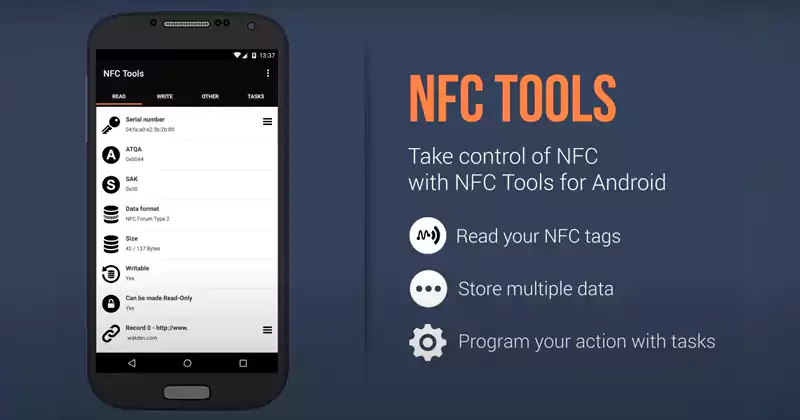
NFC Programming for an iPhone
If you’re wondering how you can automate your iPhone with NFC tags, then follow these simple guidelines.
NFC Tag Writing for iPhone – Requirements
- An iPhone 7 or newer version
- iOS 13 or newer
- Blank NFC tag
- NFC tag writing app
First, you need to install an NFC tag-writing app from Apple Store. You can use NFC Tools or NFC writer by NXP. In this guide, we will use NFC Tools.
- After the installation, ensure that you open the NFC tool application. You’ll be prompted to select WRITE. Click on it.
- On the next screen, you’ll be prompted to create a record. Click on it to enter the data you need to write on your NFC tag.
- Add your record. There is a myriad of records you can add depending on your needs. For example, you can add a website’s URL, a command (If the Wi-Fi is off/turn it on, otherwise, turn it off), or any other information you want to store in your NFC tag.
- Confirm Your Data. Once you confirm that you’ve included every piece of information you need, it’s time to write your NFC tag.
- Prepare the NFC Tag. Once you confirm, you should place your blank NFC tag on your iPhone’s NFC chip location. You should then click on WRITE.
- Process Complete! You’ll get a prompt telling you that your writing was successful.
Once you complete the process, you’ll be able to scan the NFC tag using your NFC-enabled iPhone and execute actions without any struggle.
You can place the NFC tag in an easily accessible location for convenience. For example, a tag for starting your desktop should be placed on your working desk, while switching on/off lights should be placed close to the exit door.
Additionally, it is essential to note that you will need a blank NFC tag for every activity you want to automate.
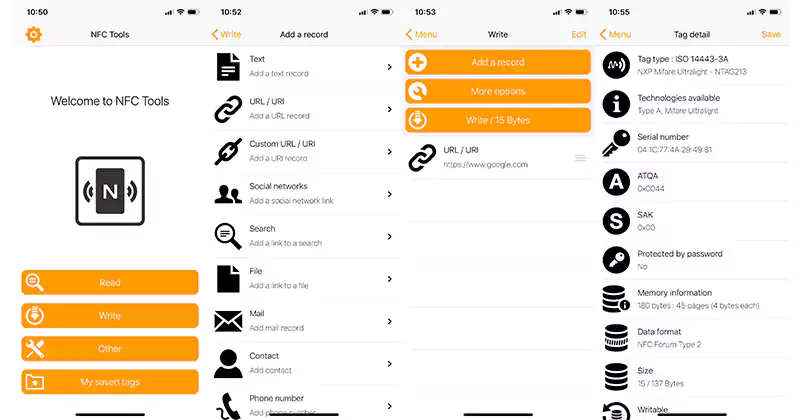
How to Erase NFC Tag using iPhone
If you no longer need to automate an activity, you can erase the information and write different details. This flexibility makes the use of NFC economical and flexible.
To erase an NFC tag, you will choose ERASE TAG from the main menu. Once you access the tab, you should place the NFC tag in the same location as when writing it.
Once the tag is in the right location (NFC chip location), press ERASE TAG. You’ll get a prompt informing you that the erasing process was a success.
What kind of data can be encoded by an NFC tag?
NFC tags have the ability to encode data such as URLs, and text messages, send SMS, send Email, Wifi fast connection, Bluetooth connection, and GPS coordinates. Businesses commonly use them to quickly transfer websites or promotional material to customers.
Additionally, they can also store product information such as serial numbers, prices, or warranty details. Furthermore, they can even be used to unlock doors and launch specific apps on smartphones or other NFC-enabled devices. With the right tag encoding tools, users can easily create NFC tags that can store any type of data imaginable.
How to Use Programmable NFC Tags
Unlock the power of NFC tags and make your daily life easier with these practical tips! From automating processes to tracking items, discover how this cutting-edge technology can help you reach new heights.
Here we list a few common NFC Tags used, if you want to know more about NFC tag ideas, you can check 29 cool NFC Tag uses.
- At home: Make your home even smarter with programmable NFC tags! Stick them on your door or desk to easily control WiFi, Bluetooth, and lights. Attach one directly to your nightstand for a more personal touch – it can turn off sound, switch on the alarm clock in the morning, disable auto-sync & light alerts when you need some extra restful sleep.
- As NFC Business Cards: Greet contacts at any conference, event, or networking session with a sophisticated NFC business card. Transform your traditional paper cards into all-encompassing NFC tags, programmed just for you! Compact and convenient – simply tap to share contact details including personal website addresses, social media accounts, and more in an instant. Innovative technology is revolutionizing the way we network faster than ever before — make sure you don’t miss out on this modern advantage!
- In the car: Now that many cars are equipped with NFC keys to open doors, you can also make an NFC tag and stick it near the dashboard or center control skin to help you quickly connect to your car’s Bluetooth and play your favorite songs. You can also navigate home and to the office
At WXR, our NFC and RFID solutions are ready to open the door of possibilities. Whether you want more information on how programmable NFC tags work or RFID knowledge about unlocking various uses for them – we specialize in providing answers! Tap into your inner innovator today with help from the experts at WXR.
Related articles:
- What is the NDEF format?
- NFC Tags: Your Ultimate Guide
- The Reason Why Everyone Love NFC Wristband
- 12 Best NFC Tag Uses That Will Make Your Life Fun
- How to Create Your Own Amiibo Card in 3 Simple Steps
- The Beginner’s Guide To Radio Frequency Identification
- What Is NFC? Everything You Need To Know
- What is NFC Payment And How Do It Work?
- How to use NFC on Iphone?
- 5 NFC Forum Tags Tyeps You Need to Know
- 6 Outstanding NFC Payment Apps for Android
- How to Create Custom NFC Tags for Your Business