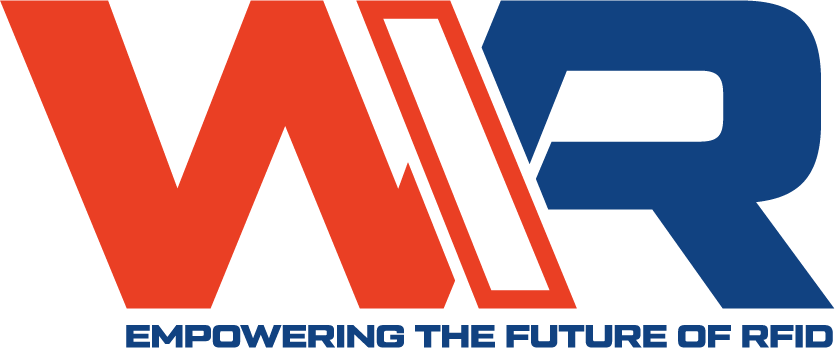Hey there, iPhone users! Ever wondered how to utilize the cool NFC technology on your Iphone? Near Field Communication (NFC) allows you to make contactless payments, share data, and even unlock your phone with just a tap. It’s super convenient, but how to enable it can feel tricky if you don’t know where to start. Next, we’ll walk you through enabling NFC on your iPhone, using it like a pro, and troubleshooting any glitches. Let’s get it together and get your iPhone ready for NFC in no time!
What Is NFC and Why Should You Care?
NFC, or Near Field Communication, is a short-range wireless tech that lets your iPhone talk to other devices, like payment terminals or NFC tags, when they’re just a few centimeters apart. Think Apple Pay at your favorite coffee shop or tapping your phone to share a contact. It’s built into every iPhone since the iPhone 6, so chances are, your device is ready to roll. Why’s it awesome? It’s fast, secure, and makes life easier—whether you’re paying, pairing devices, or automating tasks with NFC tags.
Is NFC Automatically Enabled on iPhones?
Good news: NFC is usually enabled by default on iPhones for core features like Apple Pay. Since iOS 11, Apple’s made it so apps can use NFC for more than just payments, like reading tags or sharing data, without you needing to flip a switch. However, some features, like using third-party apps or specific NFC tags, might need a bit of setup. Don’t worry—it’s not rocket science, and we’ll break it down step-by-step.
Step-by-Step: How to Enable NFC on Your iPhone
Let’s get to the fun part—setting up NFC! Here’s how to make sure it’s ready to go:
1. Check Your iPhone Model
First things first, confirm your iPhone supports NFC. If you’ve got an iPhone 6 or newer (including SE models), you’re good. Older models like the iPhone 5 don’t have NFC hardware, so no luck there. Check your model in Settings > General > About.
2. Set Up Apple Pay for Contactless Payments
Apple Pay is the most common way to use NFC. Here’s how to get it rolling:
- Open the Wallet app.
- Tap the + icon to add a card.
- Follow the prompts to scan your credit or debit card or enter details manually.
- Verify with your bank (they might send a code via text or email).
Once set up, Apple Pay uses NFC automatically when you hold your iPhone near a contactless reader. Double-press the side button (or Home button on older models) to activate it.
3. Enable NFC for Third-Party Apps
Since iOS 13, iPhones can read NFC tags without a dedicated app in some cases, thanks to the Core NFC framework. For third-party apps that use NFC (like tag readers or smart home apps):
- Download an NFC-compatible app from the App Store (e.g., NFC Tools or Shortcut).
- Open the app and follow its instructions—most will prompt you to hold your iPhone near an NFC tag.
- No manual “NFC toggle” is needed; iOS handles it in the background.
4. Ensure Background Tag Reading Is On
For iPhones XS and newer, you can read NFC tags without opening an app (called Background Tag Reading). To make sure it’s active:
- Go to Settings > Control Center.
- Add the NFC Tag Reader to your Control Center if you want quick access.
- When near an NFC tag, your iPhone should detect it automatically and show a notification.
Using NFC Like a Pro
Now that NFC’s enabled, here’s how to make the most of it:
- Apple Pay: Tap your iPhone at checkout for quick, secure payments. It’s accepted at most major retailers like Starbucks, Target, or grocery stores.
- NFC Tags: Program tags to automate tasks—like turning on Wi-Fi when you get home or sharing your contact info. You’ll need an app like Shortcuts or NFC Tools to write to tags.
- Pairing Devices: NFC can pair Bluetooth devices (like speakers or headphones) with a single tap.
- Public Transit: In cities like Tokyo or London, use your iPhone with Apple Pay for contactless transit payments.
Troubleshooting NFC Issues
Running into problems? Here’s how to fix common NFC hiccups:
- NFC Not Working with Apple Pay: Double-check that your card is verified in the Wallet app. Ensure you’re holding the phone close (within 2–4 cm) to the reader. If it still fails, restart your iPhone or contact your bank.
- Can’t Read NFC Tags: Make sure you’re using a compatible app and holding the top of your iPhone (where the NFC chip is) near the tag. If it’s an older iPhone (pre-XS), you may need to open the app first.
- Interference: Metal cases or nearby electronics can mess with NFC. Try removing your case or moving to a less crowded spot.
- Software Glitches: Update to the latest iOS version via Settings > General > Software Update. A quick restart can also clear up minor bugs.
NFC Security: Is It Safe?
You might be wondering, “Is NFC secure?” Totally fair! Apple’s got your back with some serious security measures:
- Encryption: NFC transactions, like Apple Pay, use tokenized data, so your actual card details aren’t shared.
- Authentication: Payments require Face ID, Touch ID, or your passcode.
- Short Range: NFC only works within a few centimeters, so it’s tough for someone to sneakily intercept your signal.
Still, stick to trusted apps and retailers to keep things extra safe.
Cool NFC Features You Might Not Know About
NFC isn’t just for payments. Here are some fun ways to use it:
- Smart Home Automation: Program NFC tags to control lights, thermostats, or door locks via apps like HomeKit.
- Share Wi-Fi Credentials: Create an NFC tag that instantly shares your Wi-Fi password with guests.
- Event Check-Ins: Some events use NFC for quick ticket scanning or check-ins.
- Digital Business Cards: Share your contact info by tapping your phone on someone else’s NFC-enabled device.
FAQs About NFC on iPhone
Q: Do I need to turn NFC on manually?
A: Nope! NFC is always on for Apple Pay and background tag reading (on XS and newer). Just set up your apps or Wallet, and you’re good.
Q: Can I use NFC with a phone case?
A: Most cases are fine, but thick or metal ones might interfere. Try removing the case if you’re having issues.
Q: Which iPhones support NFC tag reading?
A: iPhone 7 and newer support tag reading, with XS and later offering background reading.
Q: Is NFC draining my battery?
A: NFC uses minimal power since it’s only active during a tap. No need to worry about battery drain.
Wrapping It Up
NFC on your iPhone is like a little superpower—whether you’re tapping to pay, automating tasks, or sharing info, it’s a game-changer. Setting it up is a breeze, and with a few tweaks, you can troubleshoot any issues and use it like a pro. So, grab your iPhone, set up Apple Pay, download an NFC app, and start exploring what this tech can do. Got questions or cool NFC tricks to share? Drop them below, and let’s keep the conversation going!
Related articles:
- What is the NDEF format?
- How to Program NFC Tags– Android and iOS
- The Reason Why Everyone Love NFC Wristband
- How to Create Your Own Amiibo Card in 3 Simple Steps
- 26 Thoughts About Nfc Tags Uses That Will Turn Your World Upside Down
- NFC Tags: Your Ultimate Guide
- What is NFC Payment?
- How to Program NFC Tags to Connect to Wi-Fi?