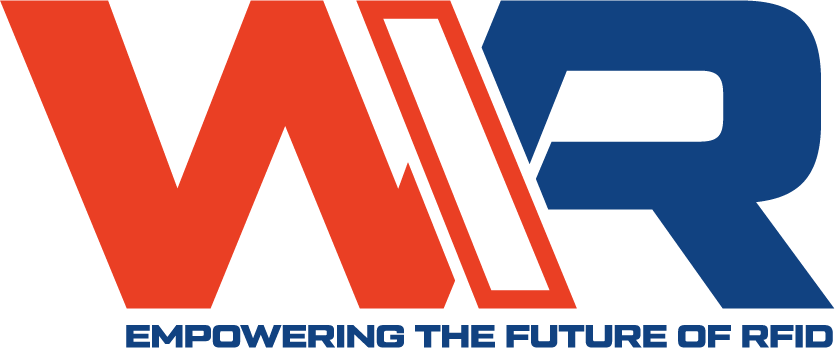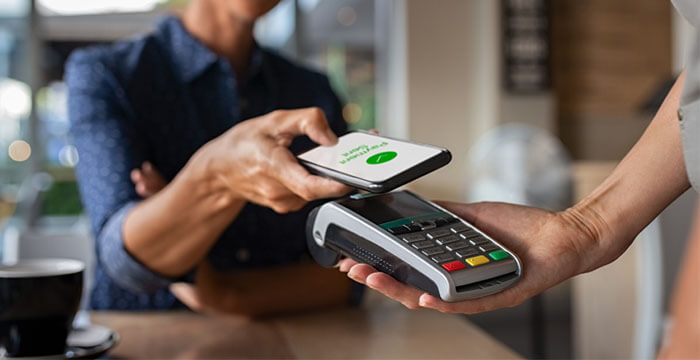NFC is a wireless technology that allows two devices to communicate with each other when they are in close proximity (usually 4 inches). You can use NFC for peer-to-peer sharing, making payments, and much more. Here’s how:
What is NFC?
NFC is a short-range wireless technology that operates at speeds up to 424 kbps. It uses magnetic field induction to enable communication between devices when they are touched together, or brought within a few centimeters of each other.
The technology utilizes 13.56 MHz radio waves and is compatible with an existing RFID infrastructure. NFC is used in contactless payment systems, electronic ticketing, public transportation, and smartphone applications.
Which iPhones Support NFC?
NFC was first introduced with the iPhone 6 and 6 Plus. The technology is not supported on older devices. It started with a reading feature where users could scan an NFC tag to get more information about a product.
Apple also introduced Apple Pay, a mobile payment service, with the iPhone 6 and 6 Plus. This technology uses NFC to communicate with contactless payment terminals. With Apple Pay, you can use your iPhone to pay for goods and services at participating retailers.
With iOS 13 & iPhone 7, Apple expanded the possibilities of NFC by making it possible to write short commands on NFC tags. The iPhone 7 and later can read and write NFC tags using third-party NFC writing applications.
How to Use NFC on iPhone?
There are two main ways to use NFC on your iPhone:
- With Apple Pay
- With NFC apps.
Apple Pay
To use Apple Pay with your iPhone, you need an iPhone 6 or later that has NFC. You must also set up Apple Pay on your iPhone and have a credit or debit card from a supported bank.
The technology uses card emulation. This means that your iPhone pretends to be a credit or debit card when it’s near a contactless reader. To pay, just hold your iPhone close to the reader and authorize the payment with Touch ID or Face ID. You don’t need to wake up your iPhone or open an app.
This flexibility makes Apple Pay the easiest way to use NFC on your iPhone. You can use it in stores, for public transportation, in apps, and on websites in Safari. Just look for the Apple Pay or contactless symbol
NFC Apps
In addition to Apple Pay, there are several other NFC apps that you can use on your iPhone, including NFC Tools, NFC Key, and NFC Reader & Writer. These apps help you write on a blank NFC tag, as well as read and analyze any information on a tag that you scan.
NFC Tools is a popular option that offers a comprehensive set of features. With this app, you can quickly program a blank tag with an URL, contact information, or other data.
To use this tool, open the app and tap on the Write tab. Then, choose the type of data you want to write. For example, if you want to write a URL, select that option and enter the URL into the field. When you’re finished, tap on the Write button and hold your iPhone close to the NFC tag.
It will show you a confirmation once the data has been written to the tag. You can test it by holding the NFC tag close to your iPhone. If it is properly configured, the data will appear on your iPhone’s screen.
How to Create a Shortcut to an NFC Tag?
Creating a shortcut means that you can scan an NFC tag to automatically open an app or perform a specific action. For example, you can create a shortcut that will open the Camera app when you scan an NFC tag. Clidk here learn more about the use of NFC tags.
To do this, open the Shortcuts app and tap on the Create Personal Automation button. Then, tap on the NFC tag icon and choose the Trigger option.
From there, scan an NFC tag and give it a name. Finally, tap on the + button and select the action you want to perform when you scan the tag. For example, you can choose to open an app, take a photo, or send a message.
When you’re finished, tap on the Done button and test out your shortcut by scanning the NFC tag. Maybe you are also interested in how to program an nfc tag.
What are the Benefits of NFC on iPhone?
NFC offers several benefits for iPhone users. The most obvious is the ability to use Apple Pay without having to carry a physical credit or debit card.
NFC is also convenient for quickly exchanging data. For example, if you want to share your contact information with someone, you can simply tap your iPhones together. Or, if you want to open an app on your iPhone, you can scan an NFC tag to do so.
Additionally, NFC is a safe and secure way to exchange data. The technology uses encryption to protect your data. And, because NFC tags are read-only, you don’t have to worry about someone maliciously changing the information on a tag.
Finally, NFC is a low-power technology. This means that it doesn’t require a lot of battery power to use. This way, you can use NFC without draining your battery.
What are the Limitations of Using NFC on iPhones?
There are a few limitations to using NFC on iPhones. First, not all iPhone models have NFC capabilities. For example, the iPhone 6 and earlier do not have NFC chips. This necessitates device upgrades for users of these models before they could use the technology.
Additionally, NFC is short-range technology. This means that the devices have to be close together for the NFC signal to be detected. The range is typically between four and six inches.
However, these limitations are not significant enough to outweigh the benefits of NFC. The technology is still convenient, secure, and battery-friendly. You can be sure of a positive NFC experience by using one of the many high-quality NFC apps available.
Besides, most retail outlets have the necessary NFC infrastructure to accept contactless payments from iPhones. The same is true for public transportation systems. In the future, we can expect even more places to adopt NFC technology.
Related articles:
- What is the NDEF format?
- How to Program NFC Tags– Android and iOS
- The Reason Why Everyone Love NFC Wristband
- How to Create Your Own Amiibo Card in 3 Simple Steps
- 26 Thoughts About Nfc Tags Uses That Will Turn Your World Upside Down
- NFC Tags: Your Ultimate Guide
- What is NFC Payment?
- How to Program NFC Tags to Connect to Wi-Fi?